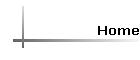
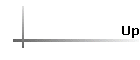
Work Orders
Once a bid or estimate is accepted, a work order is created by
pushing a button on Estimates screen. You can then see open jobs.
This is an example of the open jobs screen. It shows whether the job was
lost to a competitor and if the work order has already been created. This
example shows three times because it has three components: the drilling, pump
installation and abandonment.

|
|
The Open Work Order Screen:  It is on this screen that the work is scheduled and the jobs are assigned. Pushing the Assignment button allows you to assign individual workers. Hit the Print Schedule button to see the schedule for any period of time. You will be prompted for a beginning and an ending date. The printed work order shows the date the work is to be completed, who is assigned, the customer, the well location, and all the components of the estimate that relate to that part of the job (pump items don't show up in drilling work orders, etc.). The form also has a space to report items used on the job which is used in the billing phase. If you collect a down payment, click on the down payment button and you will create the beginnings of an invoice showing no detail but enabling you to add a payment. When the job is completed. Click on the Invoice button and an invoice is instantly prepared based on the estimate. All previous payments will be shown. |
|
| See a sample Work Order | |